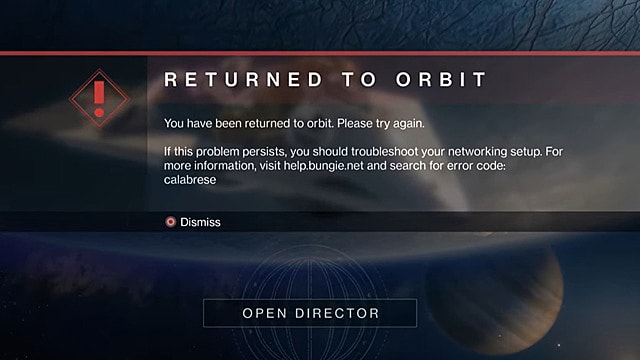The CALABRESE error in Destiny 2 can hit both console and PC players at any time and cause a network error and then subsequent game crash.
Our guide will explain error code CALABRESE in Destiny 2, and provide tips on what to do when it pops up in your case.
Check Your Server Status
The main reason for this error code popping up during gameplay is explained by the developer in the official statement:
“This error can occur due to testing or maintenance we are doing on our end, please pardon our dust!”
In this case, the developer strongly suggests to check out the official Bungie Twitter page for sever status updates, as well as check the server status of your platform by following these links:
If one of these platforms is showing server maintenance or offline status, then you simply need to wait before it’s over.
Verify Integrity of Game Files
If you’re having this issue when playing in Steam or Epic Games, then fixing Destiny 2‘s files could potentially fix this issue.
Follow these steps, if you’re playing in Steam:
- Go to your Steam client.
- Select “Library” tab.
- Right-click on the Destiny 2 game.
- Select “Properties” from the list.
- Go to “Local Files” tab.
- Select “Verify Integrity of Game Files” feature.
Here’s a similar solution for Epic Games Store:
- Start Epic Games app.
- Go to “Library” menu.
- Select Destiny 2 from the list.
- Click on the “…” (three dots) under the game title.
- Select “Verify” option.
Restart Your Game
Some players also noted that restarting a console or a PC could fix this error as well. Here’s what you need to do:
- Press and hold the power button on your console.
- Select “Power” option.
- Choose “Turn Off” option.
- Wait for a few minutes and press the power button to switch it back on.
Try doing the same with your Wi-Fi router by turning it off and on after waiting for a few minutes.
Related guides
That’s all you need to know about error code CALABRESE in Destiny 2. For more Destiny 2 tips and tricks articles, be sure to visit our dedicated hub page.